Frequently Asked Questions
What is a Mind Mirror III
A Mind Mirror III is a compact two channel real time filtered EEG.
What can I use a Mind Mirror III for
The Mind Mirror III is used for displaying the filtered EEG components of two points on the head.
Typically it is used by researchers investigating correlates of internal states and EEG, or by therapists working with a client.
You have inserted the batteries - and when you turn on the Biomonitors logo is very dim - then when the logo disappears there is a 'B' (for battery) on the bottom right of the screen in the status line.
Check the batteries that you added are new and that you drop the batteries
in flat end first. The slightly raised end (sometimes marked with a +) points
out.
What type of batteries are the best for the Mind Mirror?
The Mind Mirror uses 'D' type batteries. Alkaline batteries last the longest.
What do I do if the computer doesn't have a built in serial COM port, but does have a USB port:
Install a USB to RS232 serial port. (Here is a link for some equipment suggestions).
When I press the "Connect to MM3" button a window pops up straight away saying "Mind MirrorIII not found. Please check serial port and connection". What do I do?
- If the window pops up straight away, then it is because it can't find the com port you have specified. Check the serial port number.
- On the other hand if it takes over a minute to pop up, its because the Mind Mirror III is not turned on, OR the fiber/serial port is disconnected for some reason.
How do I determine what the USB COM port number is on my computer:
- Assuming an XP computer (but others are similar)
- Alternate click "My Computer" icon on your desktop. If you are right handed, this is pressing the right hand-mouse key while over "My Computer".
- A menu pops up. Move the mouse cursor to select Properties. at the bottom and normal click it.(left hand button)
- A "System Properties" window pops up.
- Now select the Hardware pane with a normal click.
- In the Device Manager section - do a normal click on the "Device Manger" which will bring up a new window "Device Manager"
- Now look for the ports icon -almost at the bottom - and click the '+' to open it.
- One of items in the port list will indicate if there is a USB port installed and something in brackets (eg COM1).
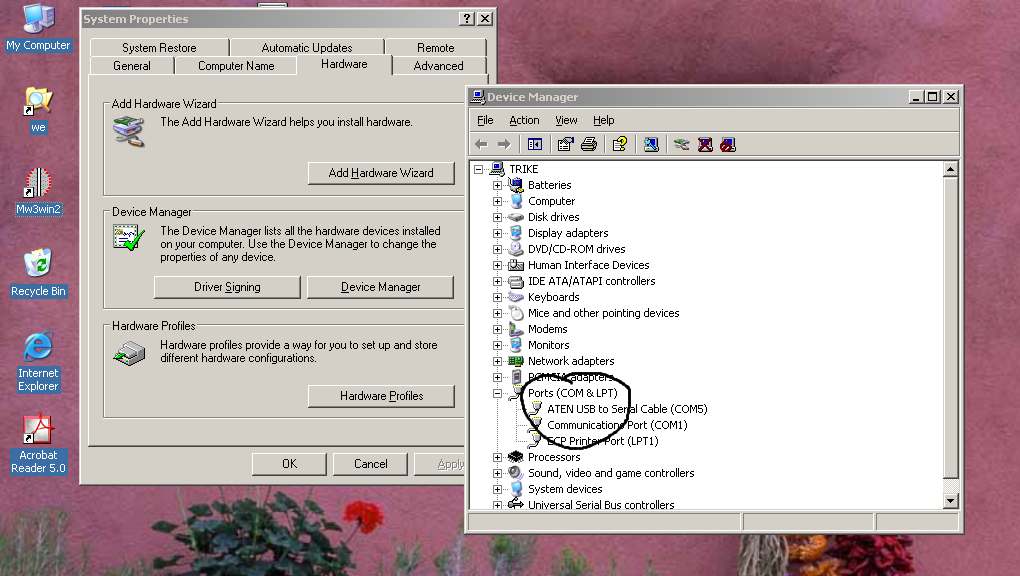
- For the picture above - there is a built in serial port COM1 and a USB port COM5.
- Either could be used for the mm3win software.
- The serial port number is stored in Control->serial port settings. And then when the window comes up, type it in the COM Port box